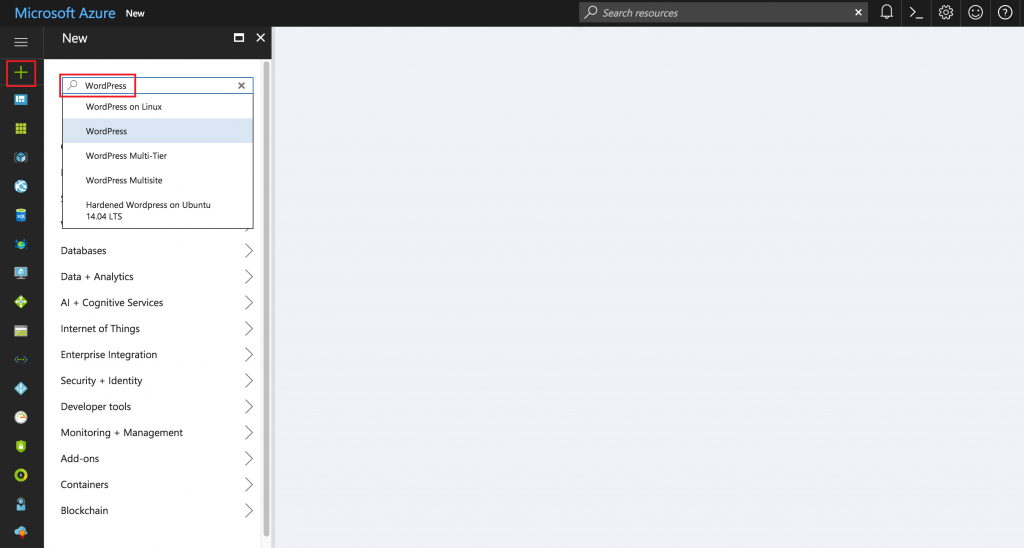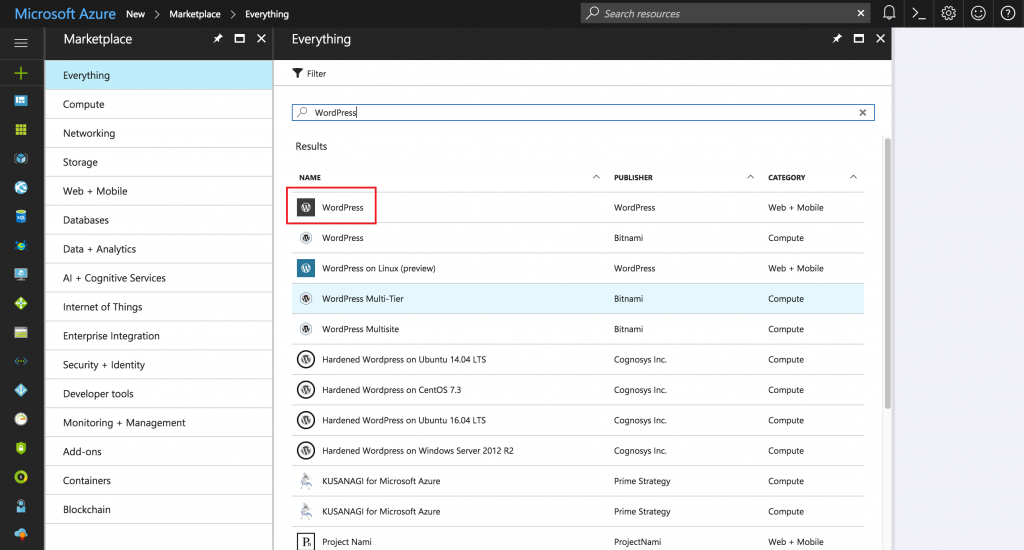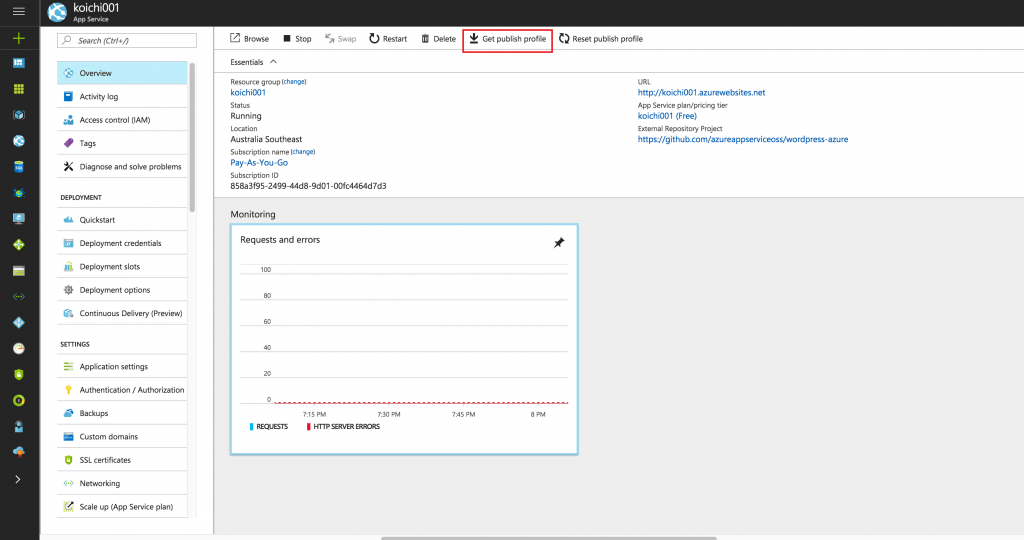Steps to create and secure a WordPress website on Azure
1. Click “New” button and search by “WordPress”.
2. Select “WordPress”.
3. Type necessary information and select the size.
4. Select the App Service
5. Click “Get Publish Profile” and download the publish profile.
Note : Use Chrome. Safari errors out if you try to download it.
6. Open the publish profile and locate the FTP url, username and password.
<publishData><publishProfile profileName="koichi001 - Web Deploy" publishMethod="MSDeploy" publishUrl="koichi001.scm.azurewebsites.net:443" msdeploySite="koichi001" userName="$koichi001" userPWD="xxxxxxxx" destinationAppUrl="http://koichi001.azurewebsites.net" SQLServerDBConnectionString="" mySQLDBConnectionString="" hostingProviderForumLink="" controlPanelLink="http://windows.azure.com" webSystem="WebSites"><databases /></publishProfile><publishProfile profileName="koichi001 - FTP" publishMethod="FTP" publishUrl="ftp://xxxxxxxx.ftp.azurewebsites.windows.net/site/wwwroot" ftpPassiveMode="True" userName="koichi001\$koichi001" userPWD="xxxxxxxx" destinationAppUrl="http://koichi001.azurewebsites.net" SQLServerDBConnectionString="" mySQLDBConnectionString="" hostingProviderForumLink="" controlPanelLink="http://windows.azure.com" webSystem="WebSites"><databases /></publishProfile></publishData>
7. Edit the respective config files according to here to secure the site.